Learn how to get logged into your Stages Mobile App and start managing accounts.
AvantGuard uses a Central Station Automation Software platform called “Stages” by Secure Global Solutions. A great tool for our dealers to use is the Stages smartphone apps that you can download for the Android, iPhone, and Blackberry phones.
The Stages Mobile App allows you, the dealer, to:
- Check signal history on your accounts
- Place an account on test
- View a summary of all your accounts
Please note that the default time for placing an account on test over the Stages mobile app is four hours.
You can find the Stages application by searching iTunes (iPhone users), or the Android Market (Android users) for "Secure Global Solutions". The app name is "stages".
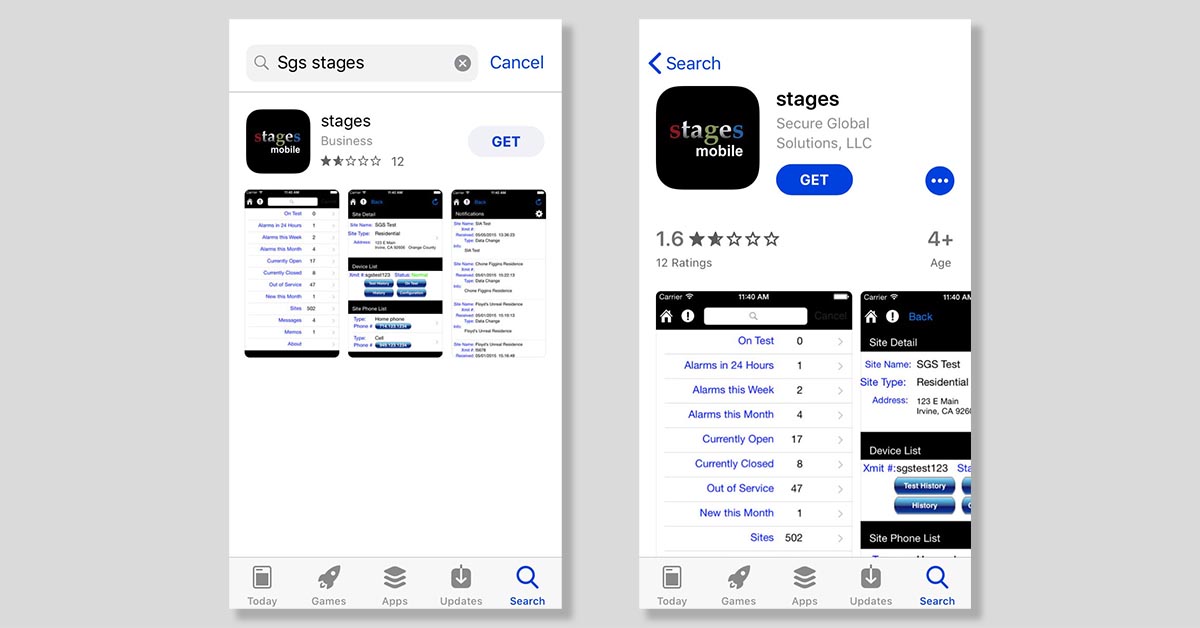
If you are a BlackBerry user you can find and download the app at: www.secglobe.net/blackberry/stages.jad
Once you have it installed, you then need to enter the following information in the settings:
- User Name - Enter the username you use to login into the stages dealer portal
- Endpoint - This connects you with AvantGuard's endpoint. Insert this URL: https://portal.agmonitoring.com/stagesmobilegateway/gateway.aspx
- Once you have inserted the endpoint URL, tap it to add.
- Press the save button
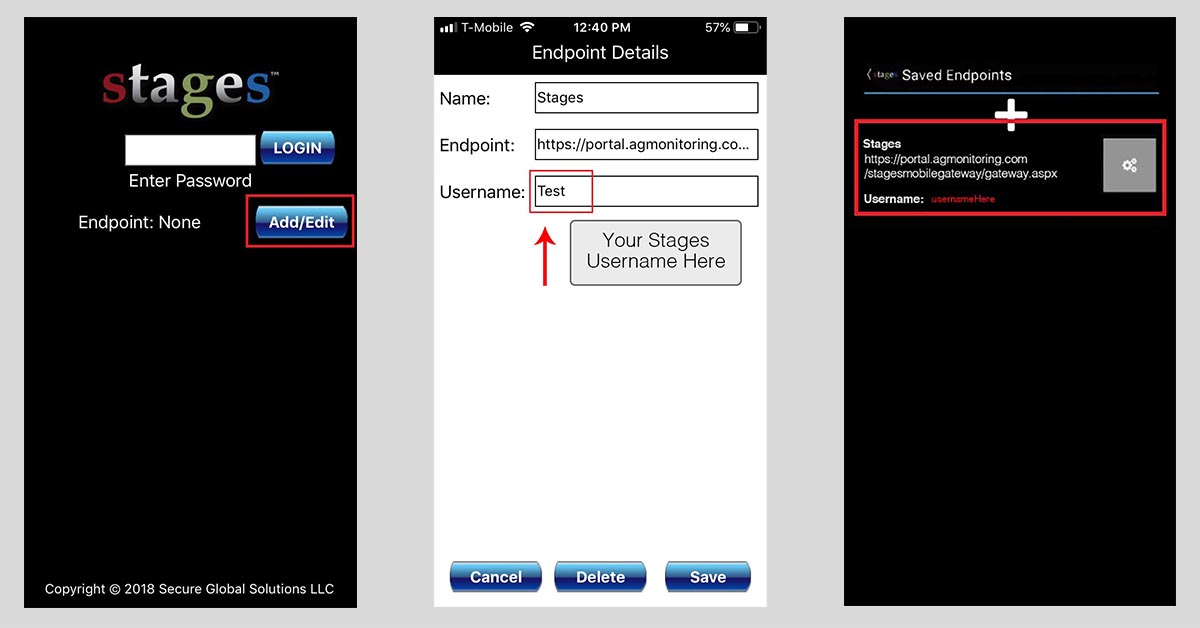
Once you have finished adding your information, you will then be prompted to log in with your password.
You will use the same password you use to log into the Stages dealer portal.
Please call your Dealer Care Representative (866-880-9591) if you have any questions.
